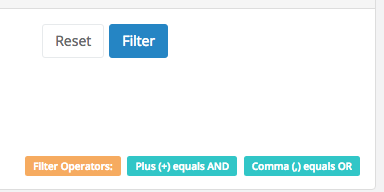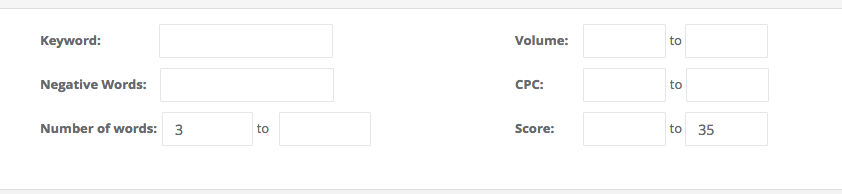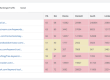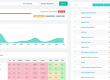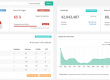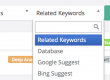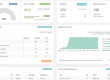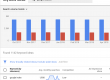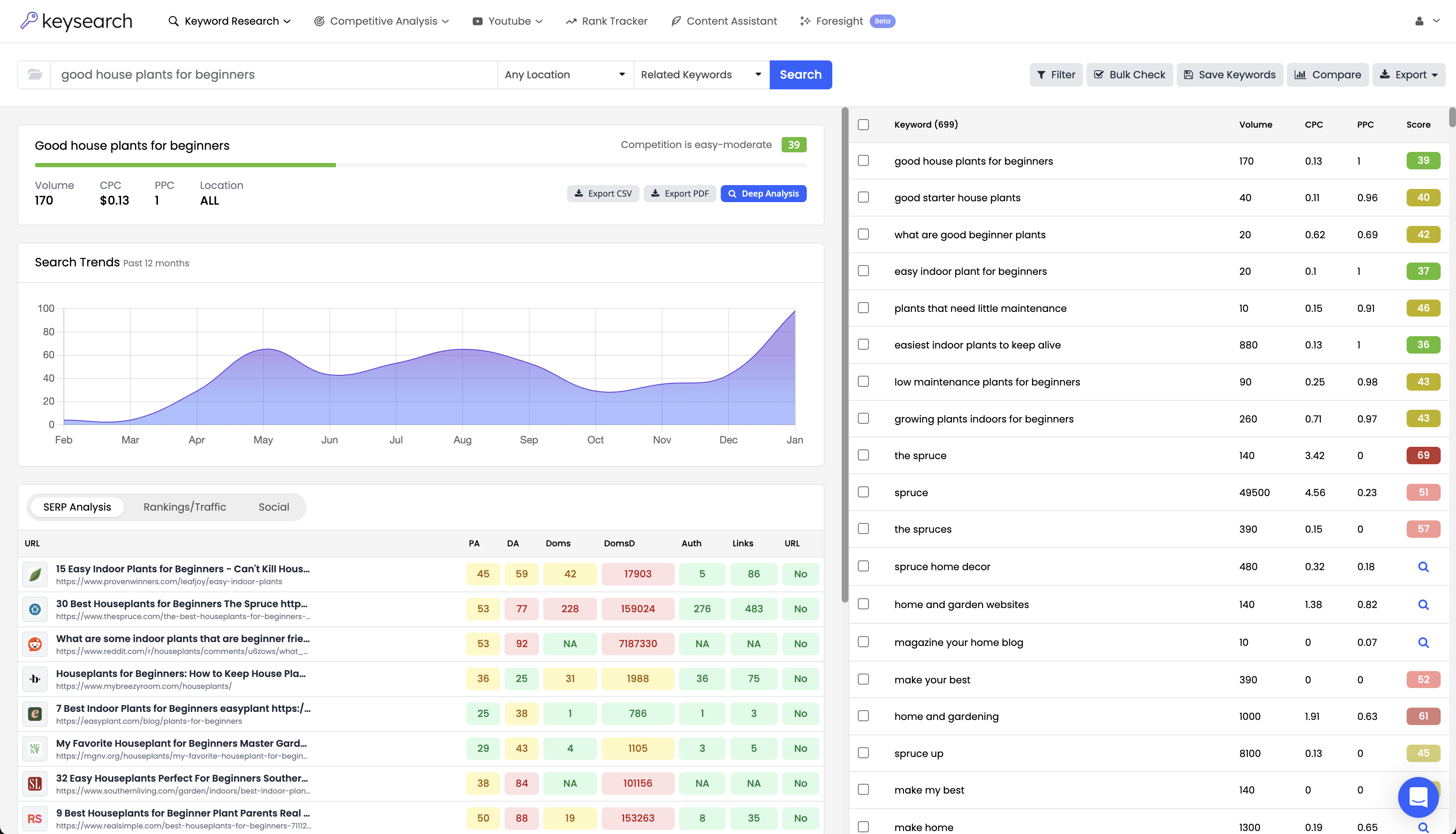The keyword filter is an extremely powerful part of doing keyword research. For a while now we’ve had some extra features within the keyword filter that were never officially documented. We also realized that we never did a full overview of the keyword filter. Well, here it is! The official documentation.
This article will give you a brief overview of the keyword filter. We will also introduce our keyword search operators that you can use to filter more specifically and further nail down your keywords.
Keyword Filter Overview
The keyword filter allows you to enter certain parameters and only show keywords that fit those specific parameters. You can do this by keyword, negative keywords, number of words, search volume, CPC, and competition score. Let’s take a look at the keyword filter.

Keyword: This is where you can enter a keyword or phrase and it will hide all keywords that don’t contain that keyword or phrase.
Negative Words: This is the opposite of the “Keyword” parameter. Any keywords or phrases entered here will hide all keywords that “do” contain these words or phrases.
Number of words: This is where you can specify the number of words the keywords must contain to be shown. For example, it must contain 2 to 5 words. Any keywords with less than 2 words or more than 5 will be removed.
Volume: This is where you can specify the search volume the keywords must contain. For example between 1000 to 3000. All other keywords will be removed.
CPC: This is where you can specify the CPC the keywords must have. For example between 1.00 and 5.00. All keywords that have CPC below or above those numbers will be removed.
Score: This is where you can enter the competition scores you’d like to see. For example, only show keywords between 10 to 30 competition score.
For the parameters that contain “to”, you can leave the first number or last number blank and it will mean 0 or infinite. So for example, if I wanted to only show keywords with more than 3 words but no limit above that, then just put 3 in the first box and leave the 2nd box blank. The same goes for the opposite end. If I wanted to show all keywords with a keyword score of 35 or below I’d leave the first box blank in the Score parameter and put 35 in the second box.
Keyword Filter Operators
All of that is pretty straightforward and simple. This is where things get a bit more fun. You can use our search operators in the “Keyword” and “Negative words” boxes to further drill down the filtering.
The Plus (+) Operator
This operator means “AND”. So if we wanted to find all keywords that contained “dog” and “training” we enter this into the Keyword box:
dog+training
Now that is different than just putting “dog training”. If we put “dog training” with no plus sign it will only show keywords that have the phrase “dog training” So things like “dog training classes” will be shown but “dog clicker training” won’t be.
When we use the (+) sign it will instead find keywords that contain both keywords but they don’t have to be in that specific order. So for this example, it would find both “dog training classes” and “dog clicker training”.
The Comma (,) Operator
The next operator is the comma (,) operator signifying “OR”. Using a similar example if we typed:
dog,training
This means we want to show all keywords that contain either “dog” or “training”. Things like “dog training classes” will be shown but also “dog bones” and “training skills” would be shown as well since they contain either the word “dog” or “training”.
Drilling Down Further
If you really want to get fancy you can combine the operators and get very specific:
dog+training,best,reviews
Now here we will only show keywords that contain “dog” and “training” but also either “best” or “reviews”. This allows you to really get down and dirty with what you are looking for.
Powerful Stuff
As you can see the filter can be very powerful when used correctly. Allowing you to sift quickly through big keyword lists. You can use it to tailor which keywords will be shown and in turn only research the ones that are most relevant to you. Be sure to give the search operators a spin next time you are filtering!
- How to Do Keyword Research for Free: Best Free Keyword Research Tools in 2024 - December 13, 2024
- Benefits of Keyword Clustering: Why is it Important to Group Relevant Keywords Together? - December 13, 2024
- What is Keyword Density in SEO and Its Importance - December 13, 2024